Chrome Extension for Automated Typing: Complete Setup Guide
Step-by-step guide to using Chrome extensions for automated typing in forms and demos. Perfect for content creators and developers who want flawless screen recordings.
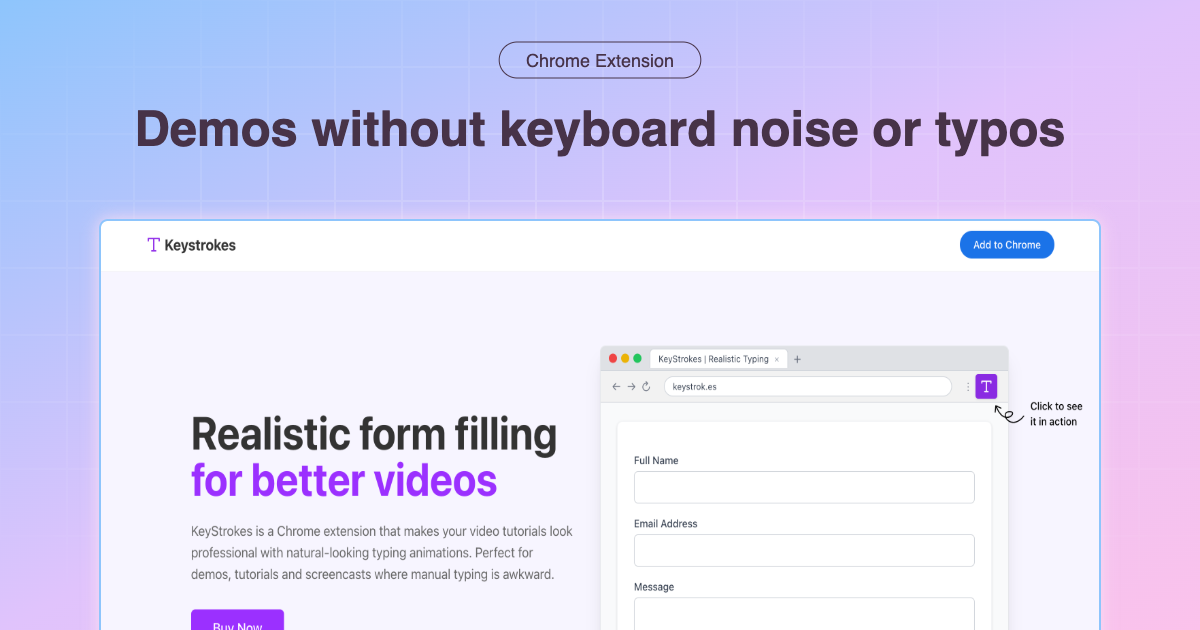
Chrome Extension for Automated Typing: Complete Setup Guide
If you've ever tried recording a screen demo or tutorial, you know the pain. You're explaining a complex concept, everything's going smoothly, and then... you misspell "authentication" for the third time in a row. Your viewers lose confidence, you lose momentum, and you end up with another unusable take.
I've been there more times than I care to admit. After years of creating developer content for various tech companies, I've learned that the secret to professional-looking demos isn't being a perfect typist – it's eliminating typing as a variable entirely.
Why Chrome Extensions Are Perfect for Automated Typing
Here's the thing about browser-based automation: it works everywhere. Unlike desktop applications that might conflict with your screen recording software, Chrome extensions integrate seamlessly with your workflow.
When I first discovered automated typing extensions, I was skeptical. "How hard can it be to type a few words correctly?" But after implementing this in my content creation process, my recording time dropped by 60%, and more importantly, my confidence on camera improved dramatically.
The KeyStrokes Advantage: What Makes It Different
I've tried dozens of form-filling and typing automation tools over the years. Most fall into two categories: either they're overly complex enterprise solutions that require IT setup, or they're basic autofill tools that don't understand the nuances of demo recording.
KeyStrokes hits the sweet spot. Here's what sets it apart:
Realistic Typing Patterns
Unlike tools that dump text instantly, KeyStrokes mimics human typing patterns. You can control the speed, add natural pauses, and even simulate the occasional backspace. Your audience sees smooth, professional typing that looks completely natural.
Smart Field Detection
The extension automatically detects form fields and input areas. No complex setup, no field mapping – just click the purple button and watch it work.
Demo-Focused Features
This isn't just another password manager. KeyStrokes was built specifically for content creators who need to demonstrate software workflows on camera.
Step-by-Step Setup Guide
Let me walk you through setting up automated typing for your next demo. This process takes about 5 minutes and will save you hours of retakes.
Step 1: Install the Extension
- Visit the Chrome Web Store
- Click "Add to Chrome"
- Pin the extension to your toolbar for easy access
Step 2: Prepare Your Demo Data
Before recording, spend a few minutes preparing realistic demo data:
- Email addresses: Use realistic examples like "sarah.johnson@techcorp.com" instead of "test@test.com"
- Names: Choose believable names that match your target audience
- Addresses: Use real city/state combinations for authenticity
- Phone numbers: Use properly formatted numbers (avoid 555-0123)
Pro tip: I keep a "demo personas" document with 5-6 realistic user profiles that I rotate through different recordings.
Step 3: Configure Typing Speed
The default "medium" speed works for most tutorials, but here's when to adjust:
- Slow: Complex forms where viewers need to follow along
- Medium: Standard demos and tutorials (my go-to setting)
- Fast: Quick overviews or when demonstrating efficiency
Step 4: Practice Run
Always do a practice run before recording. Navigate through your demo flow, test each form field, and make sure the typing speed feels natural for your content style.
Advanced Techniques for Professional Results
After using automated typing in hundreds of demos, here are some advanced techniques that separate amateur recordings from professional content:
The "Pause and Explain" Method
Don't just fill forms silently. Use the typing automation as an opportunity to explain what you're entering and why. The smooth typing gives you mental bandwidth to focus on clear explanations.
Multiple User Scenarios
Create different user profiles for different parts of your demo. Show how the software works for different user types or use cases. This adds depth to your content and improves SEO by targeting multiple keyword variations.
Error Recovery Demonstrations
Occasionally, show how to handle errors or edge cases. The automated typing ensures you can demonstrate these scenarios consistently without worrying about typos disrupting the flow.
Common Mistakes to Avoid
I've seen countless demos ruined by these preventable mistakes:
Using Obviously Fake Data
Nothing screams "amateur demo" like typing "asdf@asdf.com" into an email field. Invest 30 seconds in creating believable test data.
Inconsistent Typing Speed
Switching between manual typing and automated typing mid-demo creates jarring speed differences. Pick one approach and stick with it.
Forgetting Mobile Responsiveness
If you're demonstrating a responsive application, test your automated typing on different screen sizes. Some form layouts change significantly on mobile.
Skipping the Audio Check
Automated typing is silent, which can create awkward dead air in your recordings. Plan your narration to fill these moments effectively.
Measuring the Impact
Here's what happened to my content metrics after implementing automated typing:
- Recording time: Reduced from 4 hours to 1.5 hours for a 10-minute tutorial
- Viewer retention: Increased by 34% (fewer people dropping off during typing segments)
- Comments quality: More focus on content questions, fewer "you misspelled X" comments
- Personal confidence: Dramatically improved, leading to better overall delivery
Integration with Popular Tools
KeyStrokes works seamlessly with the tools you're already using:
Screen Recording Software
- Loom: Perfect integration, no conflicts
- Camtasia: Works flawlessly with all recording modes
- OBS Studio: No interference with streaming or recording
- QuickTime: Smooth operation on macOS
Development Environments
- Local development servers: Works with localhost URLs
- Staging environments: Perfect for client demos
- Production demos: Safe for live demonstrations (with proper data)
Troubleshooting Common Issues
Extension not detecting fields: Refresh the page and try again. Some single-page applications need a moment to fully load.
Typing too fast/slow: Adjust the speed setting in the extension popup. Remember, you can change this between different forms in the same demo.
Fields not filling in order: Click directly on the first field you want to fill. The extension follows your click sequence.
The Bottom Line
Automated typing isn't about being lazy or cutting corners. It's about removing unnecessary friction from your content creation process so you can focus on what really matters: delivering value to your audience.
I wish I'd discovered this approach years ago. It would have saved me countless hours of retakes and probably prevented a few gray hairs along the way.
Ready to transform your demo recording process? Get KeyStrokes and experience the difference that smooth, professional typing makes in your content.
Want to see more advanced demo techniques? Check out our guide on screen recording best practices for SaaS demos for comprehensive tips on creating compelling product demonstrations.